This phone arrives with 8GB of storage space, which for most is not enough.
The good news is that the storage is managed by an 8GB SanDisk Micro SD Class 4 removable card
The not so good news is that the card is buried under a few layers that have to be carefully removed to get at it.
Now you can also watch my video of the whole procedure here.
The first step after removing the battery cover is to carefully remove the sticker which covers the mini usb cable attachment to the pcb. The remove the top cover by gently prying it off. The main body of the phone is anodised aluminium and is all one unit so it does not split in the normal way. The only access needed is the top and bottom plastic “triangles”
Next unscrew the 3 security screws and one cross head screw at each corner of the phone. They are fairly obvious and clear to see. The screw at the top left has a Void sticker on it which if you proceed past this point you are affecting your warranty – proceed at your own risk. The bottom 2 screws are seen below together with the mini ribbon cable which attaches the mini usb port on the case to the phone. Remove the yellow tape carefully and slide the ribbon out gently so that the case can be separated once the top 2 screws are removed.
Here is what it looks like with the case and insides separated, the inside module just slides out from the bottom at a slight angle to clear the case. You can clearly see the ribbon cable now free but still attached to the case.
Right, now the slightly tricky bit. The whole inside module now needs to be split apart very very gently. I advise taking extra time and care at this stage. There is one cross head screw on the right hand side and everything else is held on by clips. The bottom does not look like it will separate, but go along the edge slowly with a mini flat blade and gently lever out every part that you can see, just use some logic and very gentle pressure and it will eventually come apart. When it separates you will see a piece on grounding tape between the 2 halves, so do not pull them apart completely just in case it is important.
On the photo above you can clearly see the screw hole and the tabs.
The piece of metal that is bent up is a mistake when I was initially looking for the SD card housing and thought it was underneath – it wasn’t.
Showing the plastic tabs which hold the pieces together, gently slide something flat in to lever them apart.
Once its apart, remember to not pull it completely away as there is a grounding strip attached to each half which you do not want to have to stick back.
All the parts of your sexy phone are now pulled apart and look like they will never go back together. But now finally you will get the first sight of the SD card on the side of the PCB.
Ok so now remove the yellow tape and pull out the card. It is very stiff at first but will come out eventually. It is not spring loaded.
I have replaced the 8GB card with a 16GB SanDisk Class 2 card as it was all I had to hand until I can get a hold of a 32GB class 4.
The all that remains is to reassemble the parts in the reverse order. First the 2 halves of the phone will clip back together fairly easily once everything is lined up and replace the screw. Its a little fiddly but not too bad to reinsert the min usb ribbon cable and replace the yellow tape over it. Check when replacing the 2 bottom screws that everything is properly lined up and that the ground braid that sits below the 2 screws is also properly in place.
On first boot up you should get a screen like this. I don’t think the connect to Zune to backup will really work at this stage so better to have done any backup before you start.
Click the reset and let the phone reboot into OEM start-up screen
Once all back up and running I had the Zune sync screen show as below:
The phone now reports 14.73 GB total memory available after formatting.
NICE ONE.
I think that’s covered everything, hope you like your HTC Mozart as much as I do and enjoy some extra storage space that it deserves.
Cheers from Scotland
Andy











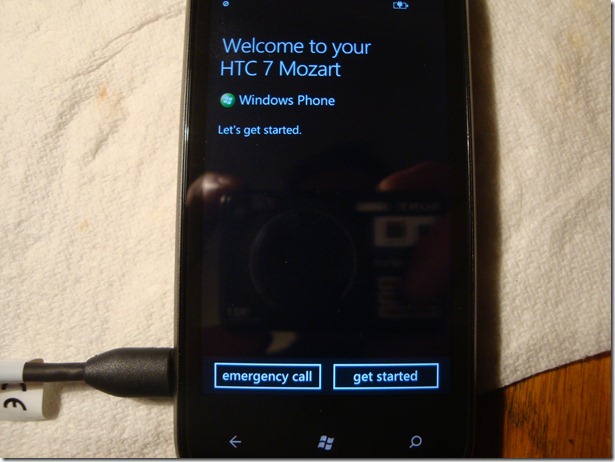
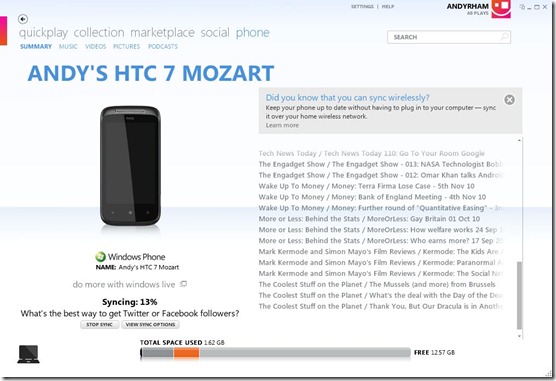

Great article – thanks for sharing your guide. I had long suspected this would be a possibility and I’m glad someone has had the courage open up their Mozart.
I’m still undecided which WP7 handset to buy, but Mozart is looking all that more tempting now.
Cheers.
Legendary effort! It’s a great phone only spoiled by the 8GB and you’ve managed to give it a longer life for those brave enough to try.
Hey Andy!
Nice post. Im into get the HTC Mozart soon.
In Spain they sell it with 8 gb, im wondering if I would be able to do what you have done without any serious risk at all. I’ve never tried that but I work as pc engineer and that can help me to disamble the phone.
Whats your opinion? thx! take care.
Hi William,
Its hard to say. I started off with an understanding that there was a SD Card in there because of what I had read about the HTC HD7. Getting the internals out of the case was OK as long as you are very patient and do not rush as well as having and having the right Torx T6 screwdriver to get the 3 security screws out. Splitting the internal parts was more worrying as I had no idea what I would find, but again taking it slowly and very carefuly you may be fine. The good news is that it all goes back together much more easily. Dont forget your warranty will certainly be voided, so there is no safety net if it does go wrong.
My phone is running very nicely and looking great too, with no obvious signs of entry at all on the outside case.
Now you at least know it can be done, the call is yours.
Cheers
Andy
Andy, nice job! What class was 8GB microSD card shipped with Mocart?
Sorry, I got it.
Very interesting. Now we need someone to dissect an Omnia 7 please!
I know it may be unlikely but is it possible to get a video walk through.
Although I feel comfortable going through the process I would love to see how you do each step.
you are one hell of a risk taker but it paid off 🙂 i’m getting the mozart soon but i’ll pass on getting all the guts out of him 😉
Andy – Superb!! I’ve been waiting and hoping that someone would be bold enough to go searching. I’m afraid I stopped when I couldn’t get the top triangle off (the one around the camera). Any tips on how this comes off? What tool do you recommend to avoid damaging the paint finish?
Thanks again.
Hi Andy, thx for this very interesting article. i´ve my Mozart since one week and i love this little smartphone very much. in germany the mozart´s from t-mobile are storaged with 16gb. but not enough for me. i followed the posts about the hd7 on other blogs and i would wait for a “test person” who do this with the mozart – thx for your workaround. so, i ordered a 32gb microsd and will follow your steps to change the card. i´ll give you a response how it worked for me – again, thx for your brilliant article. SWEN
Great work, man! I’ve been wondering if this was an option with the Mozart, and so I may be tempted to do this too eventually.
Quick question, have you noticed reduced performance with a Class 2 card?
If I was to go ahead with giving it a shot, I wonder it a Class 6 card would have a noticable improvement when loading games, etc. Thoughts?
Very Very Nice !!!
You are a genius 🙂
I have been wondering too – Umart here sells class 2 through to class 10 (supposed class ten). Would I be better off with a class 4 (i.e. the same as what is currently in the device) or jumping to a class 6/10 to try to get more performance?
nice job !
Brilliant!
So doing it…
Great work!
I wonder if you would dare to video this disassemble/assemble process? It would be really reassuring to see it “live”.
thanks in advance!
Fantastic….thanks for sharing this. Now I have no doubt to get the mozart 🙂
You are welcome!
cheers
Andy
What a amazing new technology, huh? Removable internal storage..
Hi – nice work! I’m looking forward to doing an upgrade!
Anyone know if the ‘class 4’ is a requirement (ie. would a class 10 make your phone load stuff a lot quicker – or would it make no difference / or perhaps not work at all?).
Good question, there is no clear answer yet. In theory the Speed Class should make an impact, but we are still not fully clear on what spec Microsoft are really using. Time and experimentation will telll us more, no doubt.
Have a look at my new video here
Cheers
Andy
I followed the proces above and although nothing went wrong or was damaged it is now in an endless reboot cycle with it saying the files have become corrupted. oops.
Have you run any benchmarks on the OEM card? I am curious to know the perf numbers, especially since it is said that the OEM MicroSDHC cards have to meet a certain speed rating, etc. From the look of the card you swapped out, it was rated at a class 4 yet some say the class rating does not necessarily coincide with the true speed of these OEM cards (http://ars.samsung.com/customer/usa/jsp/faqs/faqs_view_us.jsp?SITE_ID=22&PG_ID=2&PROD_SUB_ID=557&PROD_ID=558&AT_ID=344529).
Any benchmarks from the OEM card would be much appreciated. Thanks.
Hi Andy…you’re really brave. Got my Mozart on Wed and I am contemplating doing this, but I have little patience so I’d have to wait until I can get my courage together. Strange though that it seems that out of the box 2.5GB are taken by the phone and Zune only shows 5.5GB available. my iPhone 2G seemed to have more storage out of the box….anyhow great phone!
There is a setting which reserves 5% of the memory I think, which can be adjusted up or down. It does make a difference, I will try and find it and let you know.
Cheers
Andy
mmm…looks a bit tricky. i dont think ill be brave enough to try it 🙂
Great guidance, but is it not too risky…??
It is risky but it can be done, have a look at myvideo guides here and see if that helps some more to work out the risk of doing it. Cheers Andy
Thanks for the Guide. Did it myself with the european model and now have a 32Gb class 4 card in it.
Hi your 32 gb card works with the Mozart?
OK, I got the whole phone open and right up to part just ahead of getting the SD card out. I just couldn’t split the casing from the circuit board – the only spot where it didn’t seem to be coming apart was right by the SD card slot itself. Was there some glue or something holding things together at first? It felt like there was give, but I was worried about pulling it apart too strongly in case there was something important holding things together…
Andy – any advice?
Hi, I have had a couple of comments about there being some stronger resitance to pulling the 2 parts apart. I had some stickiness to overcome but it was very minor, I just gently applied constant light pressure and the 2 halves gradually came apart. So there is some light glue in action there but nothing else so you can go ahead with confidence. The main thing to avoid is a sharp coming apart as there is a braid connector which is stuck to both sides which I do not want to rip off, it might be part of the antannae or grounding, either way you will want to keep it in tact. If you have a look at the video, there is a shot of what the inside of the 2 parts looks like.
Good luck, cheers Andy
Got it – thanks! Seems that my SD card (16gb c2 Duracell like yours by the sounds of it) is a little slow though – it’s lagging on occasion when going back to home or when loading some apps.
Did you see any need for some ‘burn in’ on your card, or was it 100% straight away?
Just did this a few days ago with a Kingston 16SDHC Micro SD Card….fairly simple to do…as stated by Andy being careful pays off, I even managed to remove the void sticker without it breaking at all. Andy mate thanks so much for your videos..i performed the remove while i was listening and watching your video….releasing the bottom was a pain but i got it. Thanks alot for this guide, i hope others find this useful
Danny, Well done and thanks for the feedback. Any tips for us all on how you got the void sticker off and back on would be great.
cheers
Andy
My apologies for taking forever to reply to this..i used a sewing pin and carefully….I MEAN carefully work your way around the edges of the sticker until it starts lifting of the screw head. Mine wasn’t pressed on much and i was able to lift the sticker with little resistance. Like all things this will most likely not be the same for someone else trying this. My one piece of advice will be try and lift one side with the pin, just see if small portion will lift of the screw head, should you see considerable amount of movement in the sticker then you should have no issues removing it with care. I should note after i removed the sticker with the Pin i left the sticker sitting on the pin end and put it aside. This way you don’t accidentally stick the VOID sticker to something else while your changing your SD card, cuz these things don’t need much effort to break the seal. On a different note if you are successful in removing the VOID sticker in one piece and replace your Micro SD card in your phone i would suggest using a Microfibre cloth to remove and fingerprints from inside the phone`s internals thus giving if the appearance its never been opened. Andy I have a question for you…have you noticed any performance spikes in the phone. i found after replacing the SD card that when i go to marketplace and then close it sometimes at completely random intervals the phone will no respond for about 1 – 2 seconds and then if i reboot this goes away completely, I suspect it to be my Micro SD card with is a 16gig Kingston SDHC for anyone interested. I would be interested in seeing if this happens for anyone else using this card or a Sandisk Card.
Andy can you please give some update about 32 gb card for the HTC mozart
thank you very much
success for you
Hi there, just got the phone and am about to do this upgrade, just a double check! this following card should work with the phone?
http://cgi.ebay.co.uk/NEW-GENUINE-CLASS-4-SANDISK-SD-SDHC-MEMORY-CARD-32GB-/370464529425?pt=UK_AudioTVElectronics_PDAsAccessories_MemoryCards&hash=item5641681c11
Many thanks
Hi Andy,
nice tutorial you made here. It would be great if I could translate it and bring it to the French Comunity. Do you authorize me to do so for our website ? (monsmartphone.net).
Thanks 😉
Hi wolfman, thanks for asking, most people don’t 🙂 It would be great if you would translate this into French, please let me have a link when you are done.
Cheers
Andy
Andy , you the man ….you a real player .
Does anyone have verified confirmation (with make/model) of 32GB cards actually working with the Mozart? I might be willing to attempt this, but I dont think I want to put in the effort for anything less than a 32GB upgrade 🙂
Thanks,
Snacko
Hi all, just an update, ive found that the kingston memory card i installed was a class 2 and was subsequently causing performance issues.Ive put my 8gig sandisk class 4 back in and everything is working fine again, I would advise anyone who wants to do this mod to get at least a class 4 memory card as i dont think the class 2 cards are fast enough to keep up with the phones processor. Ive also found that if you take out your existing memory card from the phone and want to use it in something else that you wont be able to. Over @ https://lifeinthefastlaneok.wordpress.com/2010/11/20/microsd-card-use-with-windows-phone-7-device/ it explains that the phone locks the memory card down to be only used with that phone and once its removed it becomes useless (Well i havnt found a way to get around that yet)
Andy, have you tried a 32gig Class 4 card yet? be interested to know if this works?
No I haven’t, I am having trouble finding one in the UK, any one have any good sources?
Cheers
Andy
i buy in alternate store ( http://www.alternate.es/html/index.html?treeName=Neutral )
Sandisck 32GB class 2
im instal and mensege sos call only
imply inserting a microSD card into a Windows Phone 7 device and restarting the device will result in the card being ignored by the phone. To insert a microSD card into your phone, follow these instructions carefully.
If the microSD card contains any data, make sure you back up the contents before inserting it into your Windows Phone 7. The microSD card will be reformatted to be part of the Windows Phone 7 file system and all data will be lost.
Press and hold the Power key to power off the phone, if necessary, and open the battery cover.
Insert the microSD card into the SD slot located on device. For more information, refer to “Installing the Memory Card”.
Power up the device by pressing the Camera key , Volume up key , and Power key .
When the device vibrates, release the Power key, but continue pressing the Camera and Volume up keys. Once the device displays the Are you sure you want to format? screen, release the Camera and Volume down keys.
this is the tutorial the samsung suport but im mod the Volume down to Volume up an new menu look in screen to mozart
http://ars.samsung.com/customer/usa/jsp/faqs/faqs_view_us.jsp?SITE_ID=22&PG_ID=2&PROD_SUB_ID=557&PROD_ID=558&AT_ID=344529
Thanks Gustavo for your helpful comments, cheers Andy
thanks for that! I was able to change my smashed screen after reading this and watching another vid 🙂
Fantastic Jenni, could you let us know where you were able to get the spare parts for your phone?
Cheers
Andy
just wanted to thank you for this guide it helped me a lot. you my friend are a true pioneer.
issit possible to install android on htc mozart by this method?
Wow, thanks for the tutorial. Looks like HTC Mozart’s memory can be upgraded… provided I am brave enough to crack open the case!
Oh yes, is it possible to install Android on HTC Mozart? 🙂
I used this guide to replace my digitiser (the glass) which I smashed. The good news is that the digitiser is not stuck to the LCD at all. I just bought a grade A digitiser off ebay for £20 which was pretty much perfect – glass was perfect with a couple of small marks on the back case, but basically like new.
There were a couple of differences to this guide:
– Had to replace a speaker type thing at the top of the digitiser that was not present on the new one. Came off quite easily, just stuck in.
– Had to remove the USB port of the old case back (if you are replacing that too) but that was just a couple of screws
– You dont have to split the PCB off if doing this, you just take off the black clips to take it apart and then remove the orange ribbon cable, it is a little tricky to get the new one in but OK.
I now have a phone as good as new, I didn’t replace the SD at the same time but probably will do at some point when I can stand loosing all my data.
Thanks for the guide Andy.
Help I followed the steps above and now my screen isnt working. I put the 8 gig one back in and it boots and rings but screen is completely black. i can answer the phone so the screen is responsive but no visual, have i ruined it or cani fix it?
hallo
it works with 32gb too
Thank you to all especially Andy. I tried this with a cheap unbranded 32GB card (probably not even class II) I only got as far as the 1st boot welcome screen after the reset. The phone crashed and I could do nothing so I switched to a class IV 16GB Sandisk which worked a treat.
I too was stuck with the original 8GB not being recognised in anything else so told my mate who said hes got an app on his phone to fix this. (Not sure what app it was but a format utility with firmware flash of some kind on droid platform) He put my 8GB card in his Sony Experia and it didnt find any storage. Then he run the app and it magically it started to sync my Micro SD. He then formatted with the app and my card now works in my PC and camera via trusty SD card adaptor. I have since read this and asked him what app it was so I can post here but he has upgraded his phone and can’t remember. Sorry
I don’t trust myself with this, haha. I may just take it to a computer shop and tell them to get it done for me. I really need to upgrade the system memory because I can’t fit my iTunes library on it.
Mine worked with a SanDisk Class 4 32GB micro SD card. This video was very helpful until I discovered my phone was differently designed. Where you had an antenna attaching the metal housing over the card to the motherboard I had nothing but adhesive so i was able to completely remove the cover to reveal what appeared to be a material similar to duck tape covering my micro SD card. Made the switch, reset the phone to factory defaults and presto fully operational 32GB HTC 7 Mozart smart phone on the Optus network, and i have tested all the features from making calls and sending messages to playing music and games. All the buttons work too :D. Mine is the Mozart T8698 so maybe that’s where the source of the difference lies.
and just for kicks read this Microsoft website with its details on the Mozart.
http://www.microsoft.com/windowsmobile/en-hk/devices/details.mspx?id=1614
they got a small detail wrong when describing expandable memory ahaha
Hey all just tested a Genuine Sandisk 32gig micro SDHC card in my phone (Finally purchased one) and it doesn’t work unfortunately, When i turn on the phone it gives a warning saying “Memory Card Error. Either your memory card is corrupt or is not supported” so unfortunately for me 32gig doesn’t work. I did however wonder if maybe Mango changes the way the phone detects cards / card size support. Of course this a long shot and as its being rolled out to Australia (Yet to receive it) after the update to Mango i`ll test again and report back. I guess a warning to those wanting to put a 32gig card in, as it hasnt worked for me.
@jiawei Why would you want to install Android on this phone. Purely for the phones specs???
And the answer is NO you cannot, the Windows phone 7 OS is embedded into the phones RAM i think as when i/we have changed our storage cards the phone still boots in the windows phone OS therefore preventing another OS from being installed.
@ Danny did you try to restore to factory default when you put the new memory card in? I put in a Class 4 Sandisk SDHC 32GB card in and i got the same error so i did the hard reset and after following the onscreen instructions it all worked out for me. Now i have a 32GB Mozart. follow the instructions here to hard reset
http://www.hard-reset.com/htc-7-mozart-hard-reset.html
With that said i wonder what happened to the other 2 comments i put up here? i get the emails telling me someone has posted after my comments but my comments arent here XD oh well ahaha
Thanks Andy. I have successfully upgraded to an Amicroe 16gb class 4. When I first rebooted I got a message saying the card was corrupt or unusable with no option to reset. I performed the following to perform a hard reset, after which I was able to boot back into the start screens. Maybe this would work for 32gb cards?
•The first step is to turn off your phone.
•Now hold both volume up and down buttons while pressing the power button. The resulting screen will give you hard reset options.
•There are two hard reset option that you can choose from. You can use Volume Up button for the 1st and Volume down for the second option. I used teh second option.
I have fun with, result in I found exactly what I used to be looking for. You have ended my four day long hunt! God Bless you man. Have a great day. Bye
I just replaced the glass digitiser and its very tempremental, sometimes doesnt work at al. Have checked connections many times – anyone have any thoughts?
Thanks for the guide. Upgraded my HTC Mozart running 7.5 mango to a Sandisk 32gb (class 4).
Initially displayed a memory card error. No option to format the card on software. So google on how to hard reset with button press.
Did a hard reset: turn off device, hold volume up & down then turn on. hard reset menu will appear. I then followed instructions there to format the new card.
Hey Guys anybody tried a 32 GB Class 6 / 10 card?
Im not getting them here, will the reader show speed improvement with these cards?
I dont personally have the guts to take my HTC Mozart to pieces, would a phone store do it for me? If so, where should I go?
i managed to install a 32 GB SanDisk Class 4, And get it working.
Id like to let you know my experience: After i installed and booted for the first time.
The Device said “Memory Incompatible, Replace memory” etc
Unlike the “Files Corrupted” screen andy got above.
But I just performed a hard reset and things began to work.
Albeit after 4 mins in the “Installing Apps ” Screen
Hey, awesome stuff. Planning to do this myself 🙂 Can you please tell me the exact tools that you used for this whole procedure? Thanks
This is to confirm that Sandisk 32GB class 4 micro SDHC works with HTC Mozart. But initially I had problems with the phone when dialing a number.
My initial phone setup before the micro SDHC upgrade is Windows Phone 7.5 Mango (7.10.7720.68) with firmware version 2250.21.50001.707 (HTC Southeast Asia official rom).
I guess the problem is due to the Windows Phone OS installing non-Mango apps after doing a factory reset. Specifically HTC Connection Setup, HTC Hub etc. Updating the HTC Apps in the marketplace I think fixed the problem, but again I’m not sure because I also got a new HTC Update for Windows Phone via Zune.
This time the update is for the Internet Sharing (Tethering) with firmware version 2250.21.51001.707.
So there you go, hope this helps to those who wanted to update their Windows Phone Mango
the downside of upgrading Windows Phone Mango to 32GB is that the App Switching feature doesn’t work on 3rd party apps and games including XBOX Live Games. Resuming an App and Games download from Marketplace doesn’t work also. I guess a factory reset wiped out even the settings made by the Mango Update.
Now it makes me wonder if the Interop Lock are wiped out as well?!? Calling out the XDA Devs.
So a warning to those who would like to upgrade a Windows Phone Mango to 32GB.
Its up to you to weigh the pros and cons. But for me the additional storage of 32GB outweighs the said limitations.
Hi! Thanks so much for the great instructions. I used a 32GB KingMax microSDHC card (class 4). At first boot, it said the storage being used was not compatible. I became frantic! But being not totally hopeless, I tried doing a hard reset and that did it. And now, the phone says I have 29.37±GB! Yay! One issue for me, though, for some reason is that I can’t restore back my phone so I’ll have to start from scratch – but still.
Thanks again!
Hi there, I discovered your site via Google while searching for a similar topic, your web site got here up, it seems good. I’ve added to my favourites|added to my bookmarks.
Hi Andy
I have an issue with my phone and I was wondering if you could offer some advise on the matter, after seeing your video on youtube I thought you would be the best man for the job! After fiddling around in the back of my HTC mozart, the battery no longer charges… I am assuming the fault has occured because the usb ribbon is not back how it should be? I just wanted to get some clarification on this before re-entering the phone.
Any suggestions would be much appreciated.
Adam
PS: Your video was quality and you made it look effortless! Good work mate!
Hi Andy
I was wondering if I could pick your brains! I have an HTC mozart and after tinkering around in it, the battery no longer chargers. I am assuming the usb ribbon has not been put back correctly? Could you offer any guidance regarding this matter please??
Btw, your video has been most helpful! well done mate!
Adam
hey andy thanx for the amazing tutorial…..
i was wondering if you could come out with a tutorial to install android on the htc mozart
as the windows 7 os is a really good n fast os but it lacks some really good apps and games available on android…
so if you could show us how to install android on dual boot mode in htc mozart..
@ Adam – the flex ribbon just needs to slide in. there’s no real trick to it! 😛 It’ll go about 3/4ths of the way in. if nothing works in the end, you might have damaged the ribbon. you can look around for “htc mozart usb charger port with flex”. It should cost around $20/ 15 pounds/ 65 australian dollars (I replaced mine a week ago, so i remember the rates).
@Kaushal – you can’t install android on the mozart mate. sorry. the firmware doesn’t support it. it’s like trying to install windows on a microwave.
@ Andy Just upgraded to a SanDisk 32GB Class 4 (SDSDQM-032G-B35). Incidently the card that came out was a SanDisk 8GB Class 4. So I’m expecting similar performance (ah, but it’s so great to see 29.5GB free space!)
@Everyone – Does accomplishing this warrant a tweet/facebook status update. [I can’t see anyone outside the people on this website giving a crap – most need to make little effort to change a memory card. :P]
But whatever – I’M HAPPY. I’VE ACCOMPLISHED SOMETHING. AND ANDY’S VIDEO SAVED MY BUTT A COUPLE OF TIMES. SO THANK You. May all your wishes come true this christmas.
Andy,
Fantastic job with this, ive just bought a 32gb card online. This has been the one thing ive hated about my mozart for the past year.
My question though, I’ve cracked the screen on the old boy and its a bit unresponsive at times. I’ve bought a replacement from the UK, wondering if you could give me some pointers (or link me to somewhere that has some) about replacing the screen myself. I’ve got a good week or so until it will get over to Australia and I’d seriously appreciate some guidance.
Cheers, Jimmy.
Tried this with a Class 4 Sandisk 32gb, but got an error about “Memory card has changed or is incorrect” type message… sadness! Might try a class 2 when i can get my hands on one
Thanks for a great guide Andy!
I can confirm that this worked for me with a 32GB SanDisk class 4 card. On initial boot, the phone informed me that the memory card was corrupted or incompatible. All it took to get up and running after that was a hard reset (following the instructions at http://www.hard-reset.com/htc-7-mozart-hard-reset.html, as posted by Jan Lee).
My phone now reports 29.51GB total storage. Thanks Andy for giving my space-restricted Mozart a new lease of life!
Alex
hey i recently did all of this but now my phones reception have been noticeably worse, is there anything that i might have accidentally for this to happen?
Пожалуйста подскажите, можно ли закачивать программы, видео и т.п. и устанавливать их на Mozart напрямую с интернета и как?\\\\\\\\\\\\\\\\\\\\\\\\\
Помогите кто может. Не могу закачати видео с инета на HTC Mozart. В чём проблема?
Thank you Andy.
I change it to 8 Gb class 6 sandisk, it work find.
But when I connect to pc, my phone only charging. PC not detect my phone even on Device menager or in boot loader.
Any one can tell me how to resolve this.
Thank you.
Hi Guys, Considering upgrading in the next few weeks, Just wondering if anyone has tried installing above a 32Gig Card?
I’m looking at going for a 32Gig SanDisc Class 10, any advice would be great.
Chris